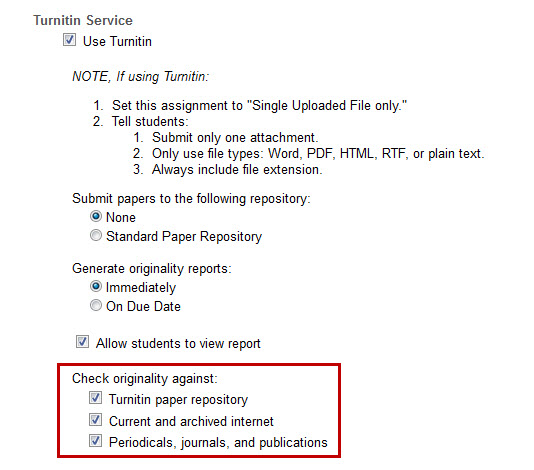Transform Your Teaching by Flipping Your Classroom
by Hong KhaDuring our faculty professional development program this summer, we encouraged faculty to consider a number of practices to enhance their face-to-face or blended classes. One of these practices is known as "flipping the classroom."
What does "Flipping the Classroom" mean?
In a traditional classroom, a teacher stands in front of the class and lectures to the students. The majority of time, therefore, is spent in knowledge transfer. In a flipped classroom, the "lecture" material is delivered outside of the classroom. Students watch or listen to recorded lectures or self-paced learning modules at home, in the library, or anywhere with Internet access. This strategy frees up class time for more student-centered, instructor-guided learning activities.
Of course, this isn't a new concept. Educational theorists like Jerome Bruner wrote about discovery learning and constructivism decades ago. Today's learning technologies help professors deliver these educational opportunities and enable students to be more active in their own learning.
Learn more:
We encourage you to explore the following materials and decide for yourselves whether these practices can enhance your classes.
- Video (2:15): High school teacher Aaron Sams discusses "The Flipped Classroom"
- Video (6:00): The Basics of Blended Learning
- Video (59:00): Pepperdine's Dr. Chris Heard discusses "YouTube, You Teach"
- Article: EDUCAUSE's 7 Things You Should Know About Flipped Classrooms
- Article: How the Flipped Classroom is Radically Transforming Learning
- Article: The Flipped Class: Shedding Light on the Confusion, Critique, and Hype