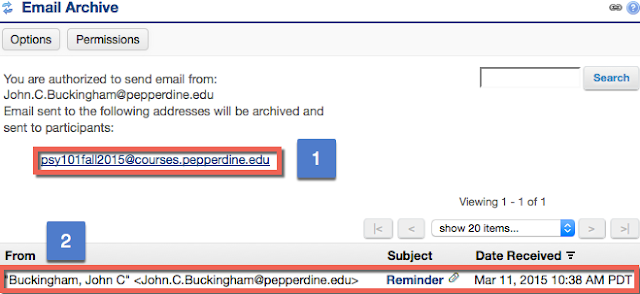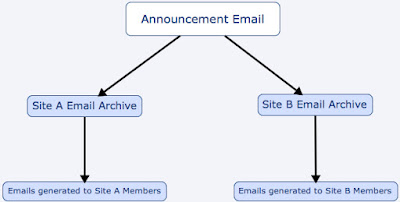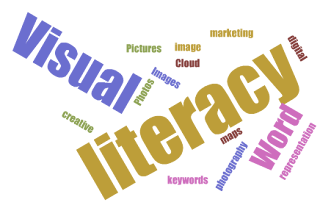Email Archive Tool as an Alternative Mechanism for Announcements in Sakai
By John C. Buckingham
Not too long ago, a Pepperdine University professor came to the Technology and Learning group with a unique request: She wanted the ability to forward announcements from one course to another course. That is, she wanted to post announcements to Sakai Site A which would email Members A and then forward to Site B which would email Members B. But Could the Announcements Tool accomplish this task?
The Announcements Tool is a fantastic valuable “out-of-the-box” tool for updating and reminding students of important upcoming events, assignments, tests and the like. While it’s possible to merge announcements from Site A to Site B, this method does not automatically generate emails to members of Site B after the merge.
So what’s the alternative? Enter the little-known Email Archive Tool. This tool allows you to keep a record of all class communication and centrally store it on your course site. But more than that, however, is the utility of managing a single email address for the entire class (1). This email address can be customized to suit your course site. In effect, this serves as an alternative method to the Announcements Tool. As you can see, the first email I sent to the course can be seen below (2). Simply click on the subject to view the contents of the message.
To return to the above scenario, we guided the professor into implementing the email archive tool on both Site A and Site B. To send an announcement, the professor need only email both sites with the same email. Not only would the email be stored on the Site archive, but also the members would each receive a copy by way of email!
The Email Archive Tool is an excellent tool to accomplish the above purpose, but it can also just be a great method for storing important messages on the Sakai course site. If you have any questions for how to leverage this tool even further, don’t hesitate to contact us at the Technology and Learning group for a consultation!